Contributing to FuselagemUI
Thank you for your interest in contributing to FuselagemUI! We appreciate your support and look forward to your contributions. This guide will help you understand the directory structure and provide detailed instructions on how to add a new component to FuselagemUI!
Getting Started
Fork the Repository
Click here to fork the repository.
Clone your forked repository to your local machine
git clone https://github.com/<YOUR_USERNAME>/fuselagem.git
Navigate to the project directory
cd fuselagem
Create a new branch for your changes
git checkout -b my-new-branch
Install dependencies
npm install
Run the project
npm run dev
Acess your http://localhost:3000.
Adding a New Component
To add a new component to FuselagemUI, you will need to modify several files. Follow these steps:
Create Component
Create the main component in components/ui/{component-name}/{component-name}.tsx
import React from "react";export default function ComponentName() {return <div>This is your component.</div>;}
Create Component Example
Provide a basic example to showcase your component in components/examples/{component-name}/{component-name-example}.tsx
import React from "react";import { ComponentName } from "@/ui/component-name}/component-name}";export default function ComponentNameExample() {return (<div><ComponentName /></div>);}
Update Registry
Export your component and example in the registry files:
In components/registry/ui.ts:
export const ui: Registry = [// ... existing components ..."component-name": {name: "component-name",files: [{name: "ComponentName.tsx",file: "components/ui/component-name/component-name.tsx"}],},];
In components/registry/example.ts:
export const example: Registry = [// ... existing examples ..."component-name-demo": {name: "component-name-demo",files: [{name: "ComponentNameDemo.tsx",file: "components/examples/component-name-demo/component-name-demo.tsx"}],component: React.lazy(() => import("@/components/examples/component-name-demo/component-name-demo"),),},];
Update Sidebar
Add your component to the sidebar in config/routes.ts
{key: "component-name",title: "Component Name",keywords: "component-name"path: `/docs/components/component-name.mdx`,}
Create docs
Create an MDX file for documenting your component in content/docs/components/component-name.mdx
---title: "Component Name"description: "Component Name for FuselagemUI."---# Component NameComponent Name for FuselagemUI.## Usage<ComponentPreview name="component-name-demo" />## Code<ComponentPreview showPreview={false} name="component-name" />## Props| Attribute | Type | Description | Default || --------- | ----------------- | ---------------------------------------------------------- | ----------- || children | `React.ReactNode` | The content to be rendered within the gradient background. | `undefined` || className | `string` | The CSS class to be applied to the inner div. | `undefined` |
Send your pull request
- Send your pull request to the
mainbranch. - Your pull request will be reviewed by the maintainers and the maintainers will decide if it is accepted or not.
- Once the pull request is accepted, the maintainers will merge it to the
mainbranch.